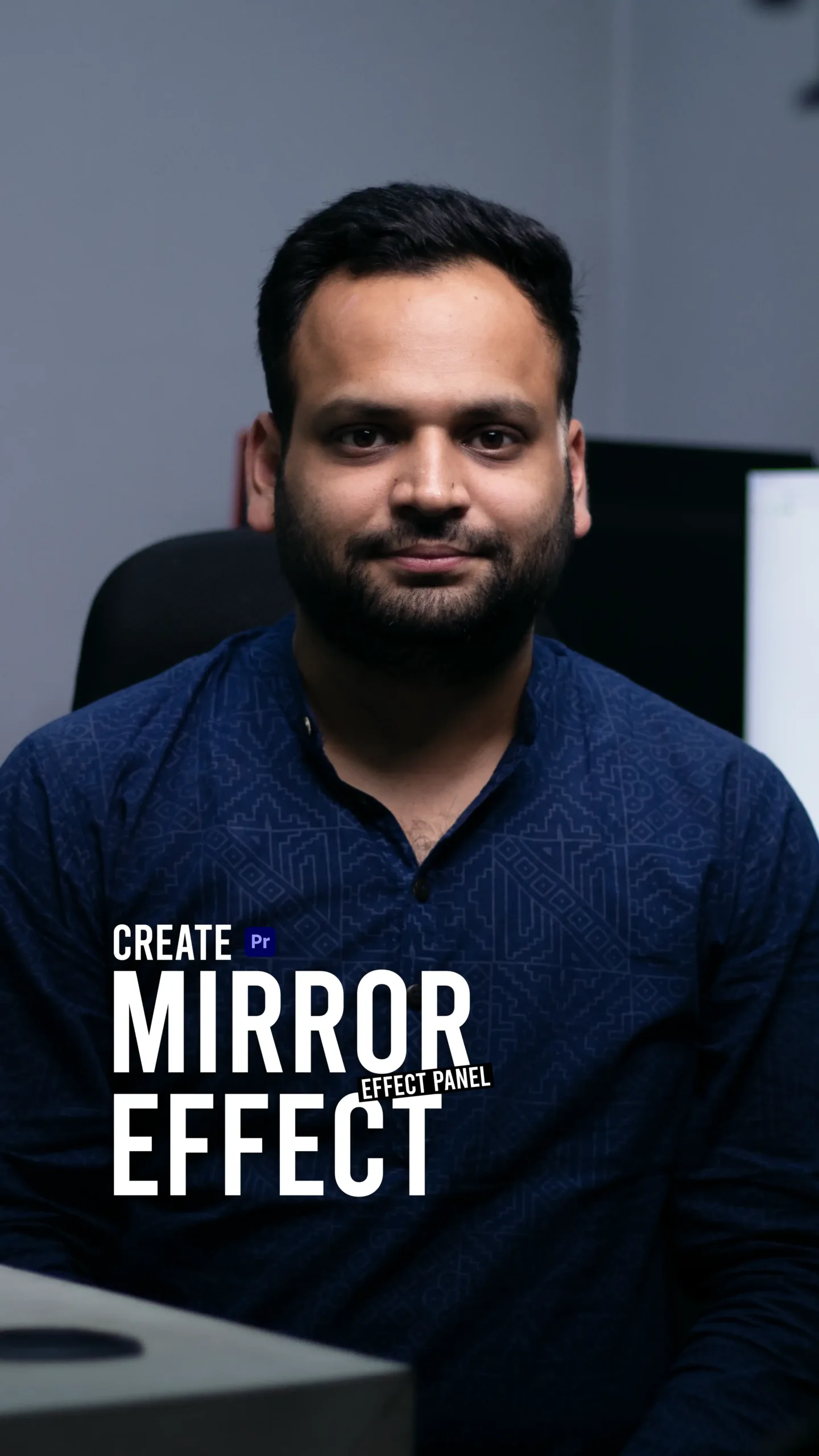Visual storytelling isn’t just about what you show—it’s about how you show it. One of the most creative ways to add flair and symmetry to your footage is with the Mirror Effect in Adobe Premiere Pro.
In my latest tutorial, I’ll walk you through how to apply the Mirror Effect to your videos in a clean, professional way. Whether you’re working on music videos, social media edits, or just looking to experiment with your visuals—this is a technique worth adding to your toolbox.
What Is the Mirror Effect?
The Mirror Effect does exactly what it sounds like: it creates a mirrored reflection of your clip either horizontally or vertically. But it’s more than just a visual gimmick—it can be used to:
- Add surreal or artistic flair
- Enhance symmetry in your shot
- Create dynamic split-screen looks
- Amplify motion or dance scenes
- Design seamless loopable visuals
You’ve likely seen it in music videos, TikToks, and abstract commercial edits. And now, you’ll know how to create it too.
Creative Uses of the Mirror Effect
Here’s where the fun begins. The Mirror Effect can be used in more ways than you might think:
- Symmetrical Portraits: Create balance and artistic edge by mirroring facial features or body movement.
- Abstract Backgrounds: Duplicate and mirror textures, skies, or lights for mesmerizing patterns.
- Transition Effects: Use the mirror as a part of your transitions to mask movement or create eye-catching reveals.
- Social Media Clips: Amplify dances, loops, or quick-cut videos with energetic mirrored visuals.
In short—it’s simple to execute but high in visual payoff.
Final Thoughts
The Mirror Effect is one of those techniques that’s quick to learn but endlessly customizable. Whether you’re aiming for edgy or elegant, it brings a professional, stylized look to your projects in just a few clicks.