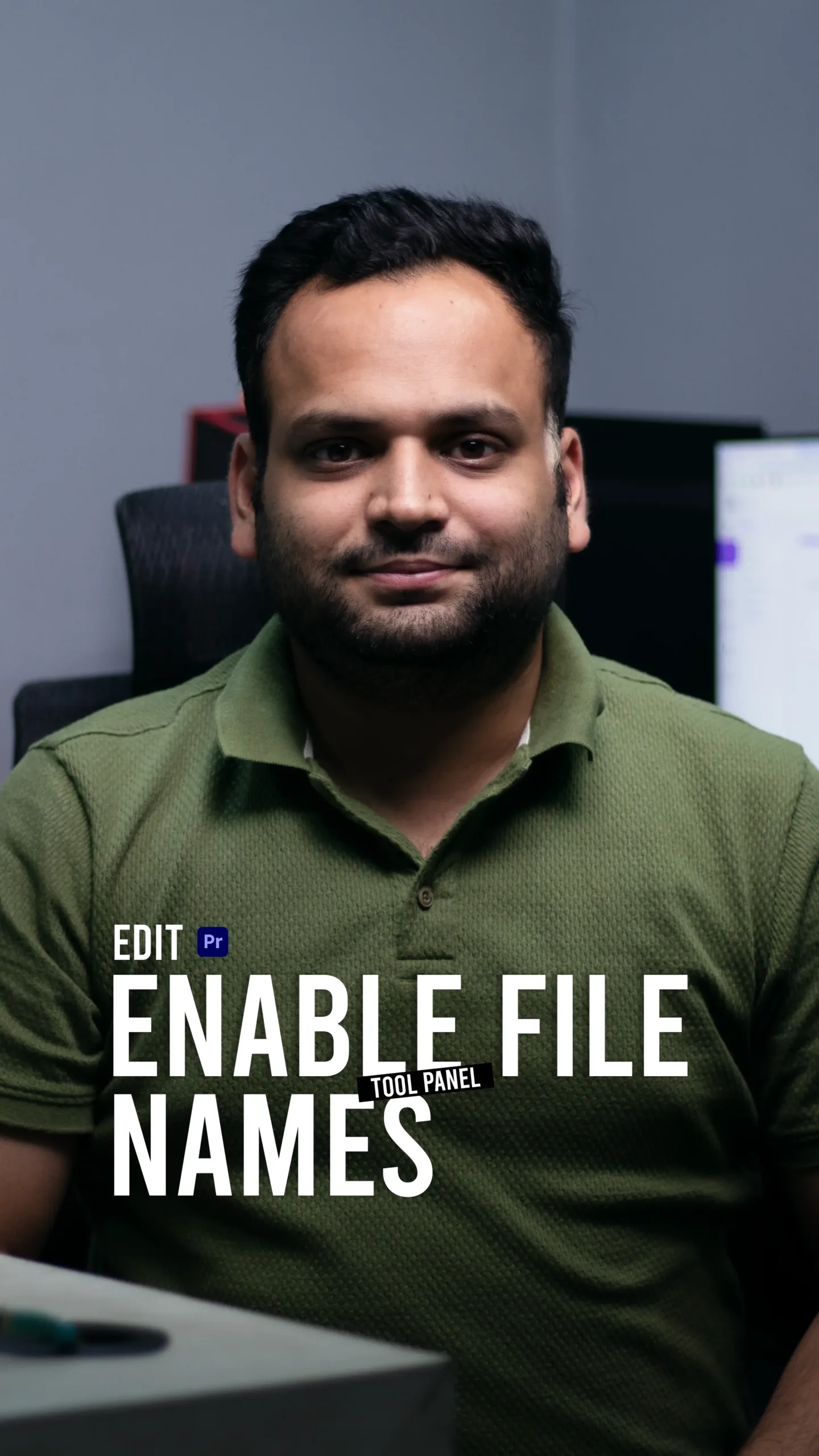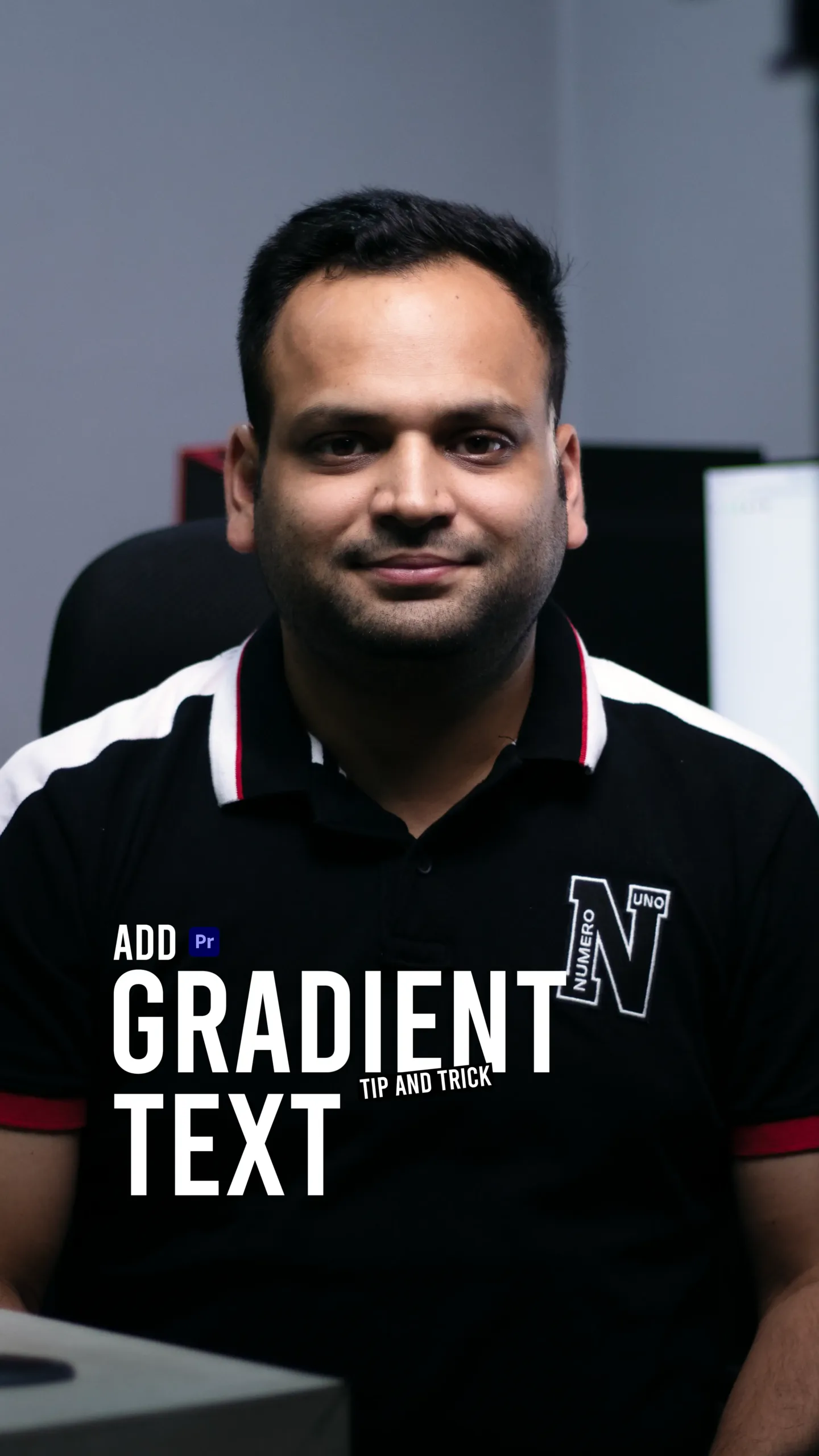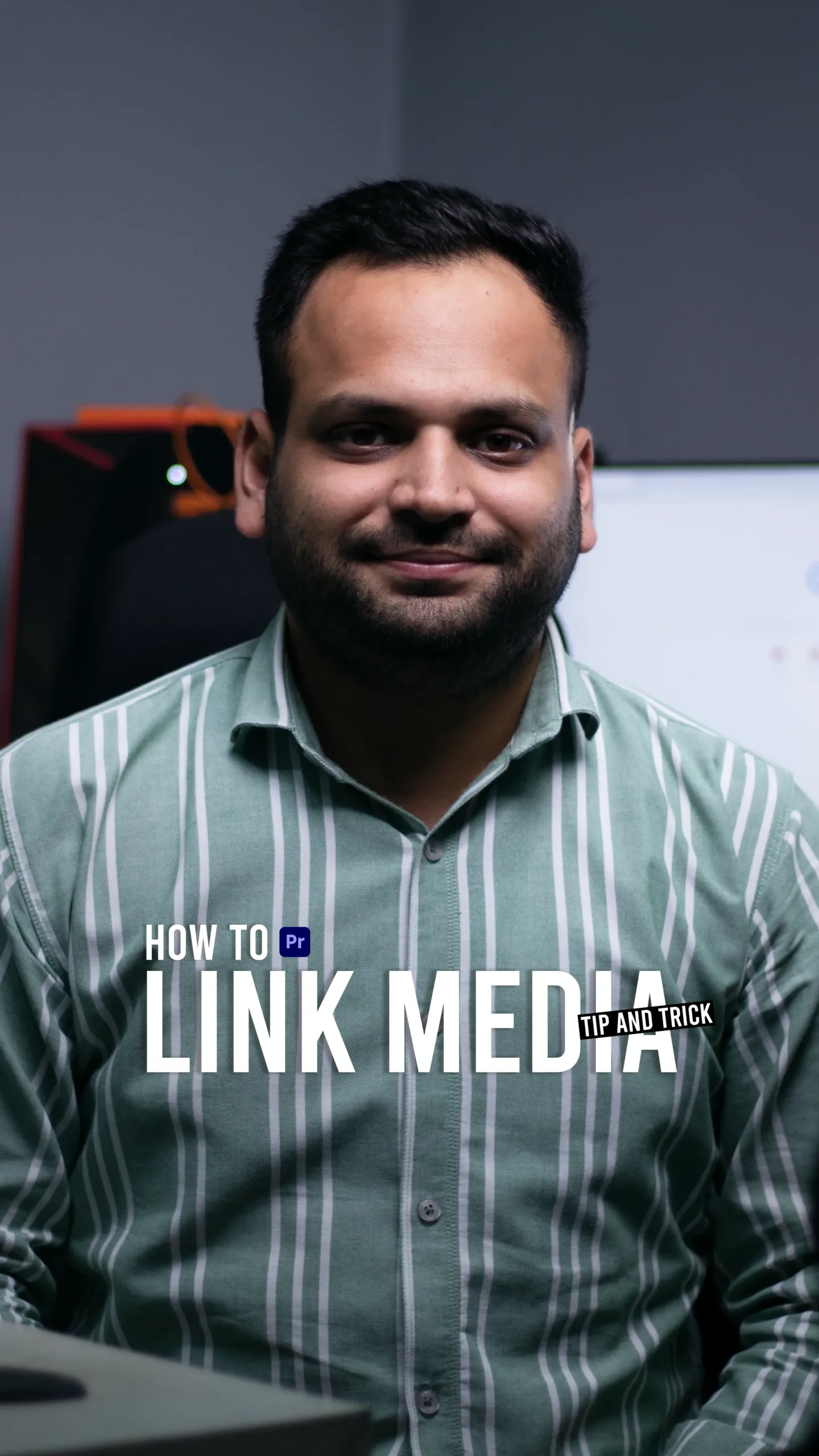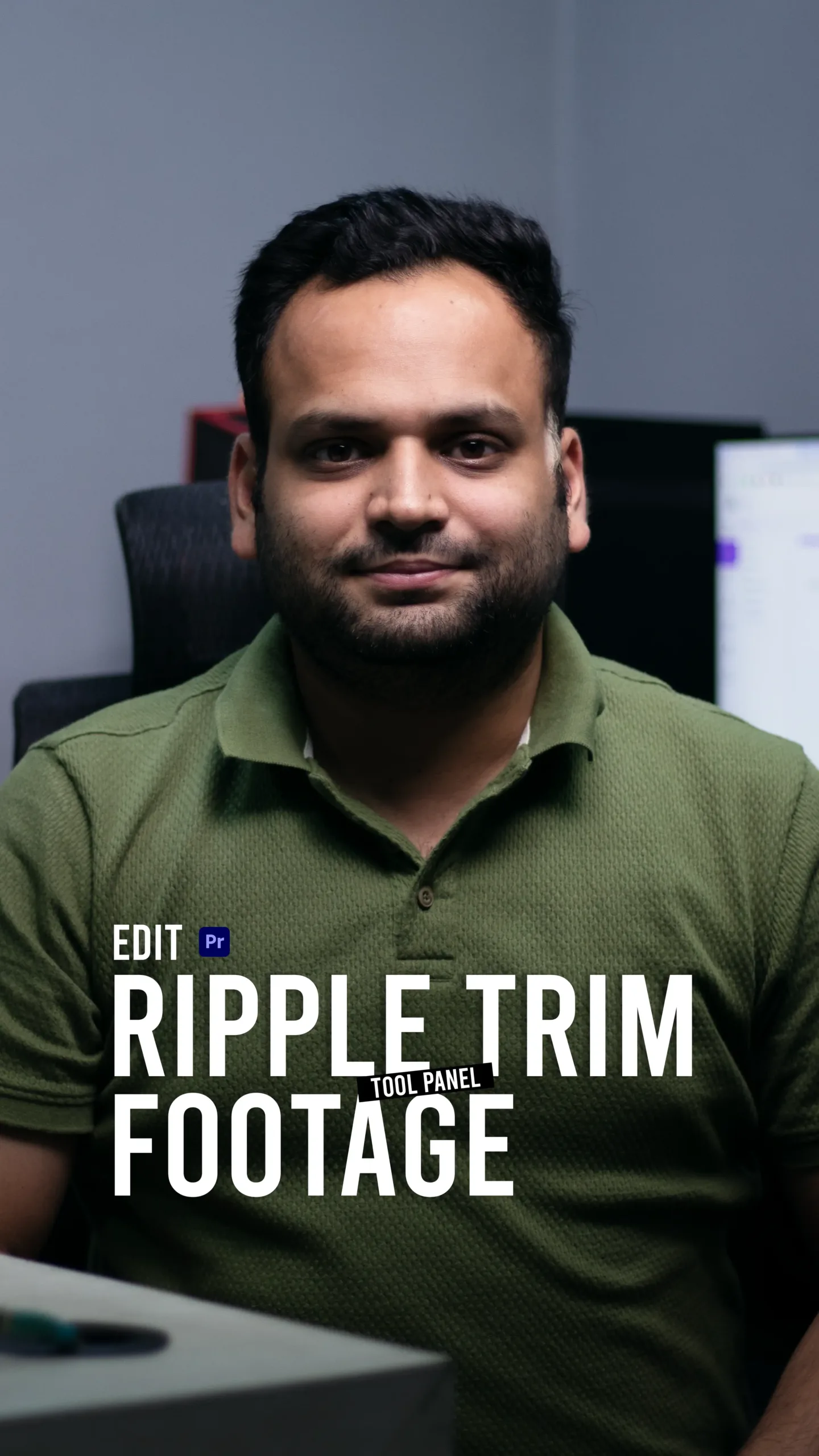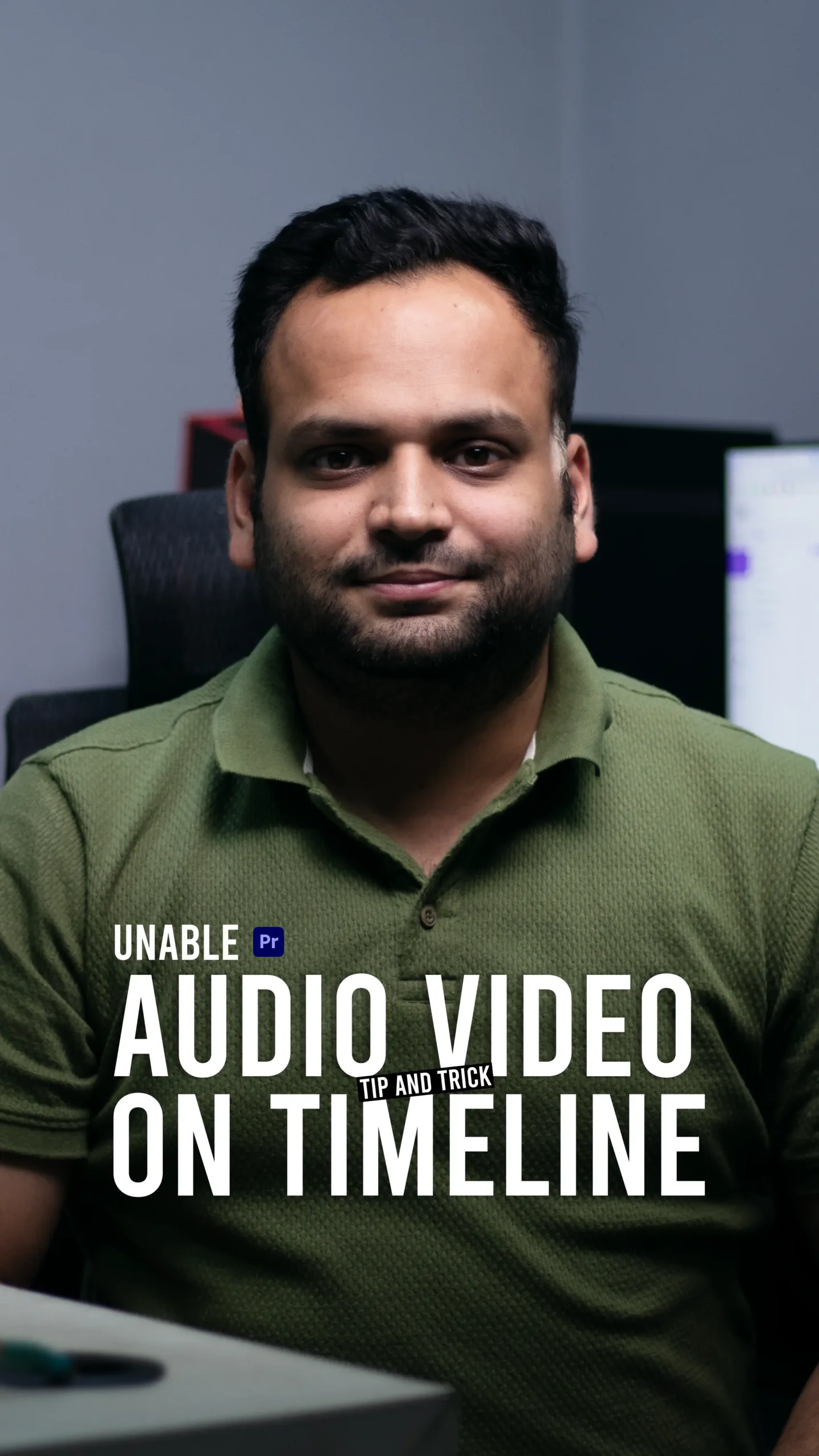🎬 Stay Organized: How to Enable Video & Audio File Names in Premiere Pro
Ever found yourself lost in a timeline full of unnamed clips? If you’re working on complex projects, especially with lots of footage, it can get chaotic quickly. That’s why enabling video and audio file names directly in the timeline is a simple but powerful feature in Adobe Premiere Pro.
In my latest tutorial, I walk you through how to activate this setting—and explain why it can dramatically improve your editing efficiency, organization, and sanity.
🧠 Why File Names Matter in Video Editing
When you’re editing, especially for documentaries, interviews, or projects with tons of b-roll, it’s easy to forget what’s what. Without clear labels, you end up wasting time scrubbing through clips just to figure out their content.
By displaying file names directly on your timeline:
- You know exactly which clips you’re working with
- You can identify takes or versions faster
- It’s easier to troubleshoot missing media or relink files
- You reduce human error when sharing or exporting
And the best part—it only takes a few clicks to enable.
🛠️ How to Enable File Names in Premiere Pro
Here’s how you can display the original video and audio file names right in your timeline:
- Open your sequence in the timeline.
- Click the Timeline Display Settings (wrench icon) in the top-left corner of the timeline panel.
- Check the option “Show Video Names” and “Show Audio Names.”
Boom—your timeline is now much more informative. You’ll see the actual file names of each clip, instead of just generic labels like “V1” or “A1.”
You can also enable this by right-clicking on the video/audio tracks in the timeline and choosing the same options. It’s quick and easy.
🎯 Who Should Use This?
This tip is especially useful for:
- Documentary editors who deal with lots of interviews and raw footage
- Corporate video editors working with various media sources
- Team projects where multiple editors need to identify clips quickly
- YouTubers and content creators who want to stay more organized
It’s a small change, but it can make a big difference when you’re juggling lots of clips or revisiting old projects.