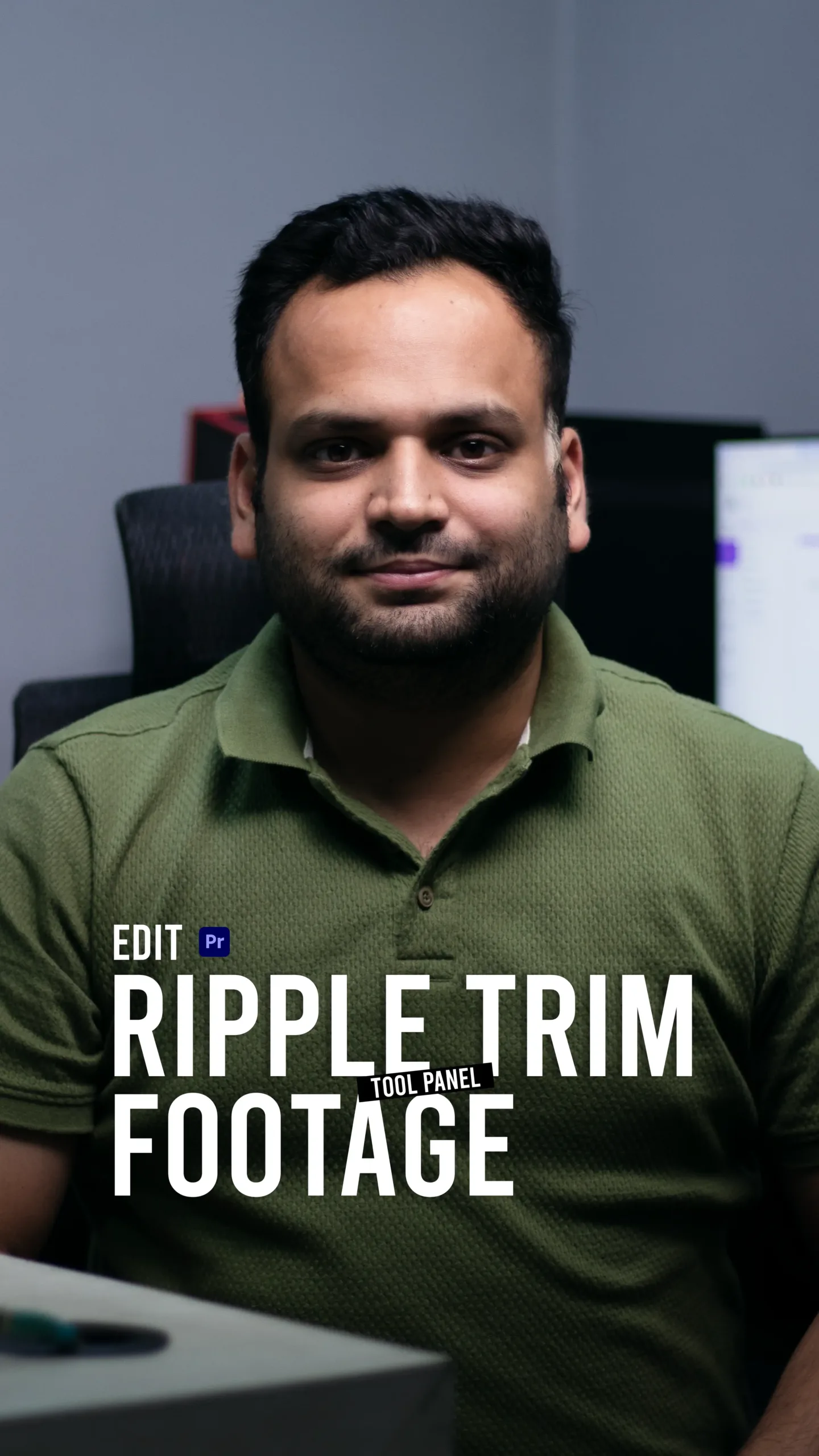Edit Faster with Ripple Trim: A Must-Know Shortcut in Premiere Pro
When it comes to video editing, time is everything. Whether you’re working on a tight deadline or trying to streamline your workflow, knowing the right shortcuts can make a huge difference.
In my latest tutorial, I’m diving into one of the most underrated time-saving tools in Adobe Premiere Pro: the Ripple Trim shortcut. If you’ve ever wasted time manually cutting and dragging clips to close gaps—this trick is going to change the game for you.
What Is Ripple Trim?
Ripple Trim is a smart editing function that lets you remove excess footage at the start or end of a clip—and automatically close the gap it leaves behind. No dragging, no selecting empty space—just one quick keystroke.
It’s available in two directions:
- Ripple Trim Previous Edit to Playhead (Q): Removes everything from the beginning of the clip to the playhead.
- Ripple Trim Next Edit to Playhead (W): Removes everything from the playhead to the end of the clip.
And yes, it’s as fast as it sounds.
Final Thoughts
Editing efficiently isn’t just about speed—it’s about flow. The Ripple Trim shortcut helps you stay focused on the story rather than getting bogged down in technical steps. Whether you’re working on YouTube content, client projects, or short films, this shortcut can help you deliver faster without sacrificing quality.
👉 Check out my full tutorial where I walk through real-world examples and show you how to use Ripple Trim to speed up your workflow.