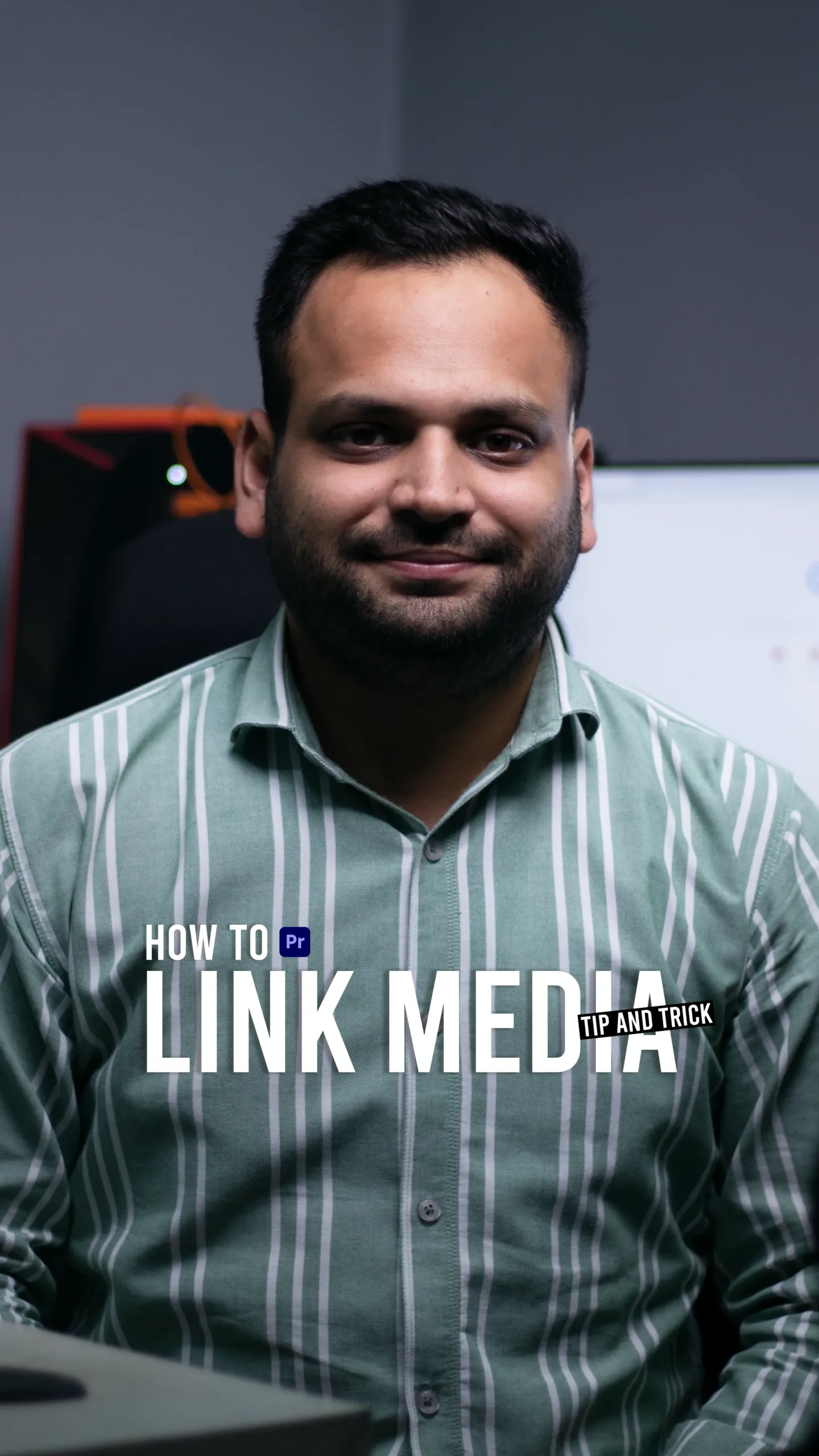How to Link Media in Premiere Pro: A Step-by-Step Guide
If you’ve ever opened an Adobe Premiere Pro project and encountered the dreaded “Media Offline” message, you’re not alone.
The first time this happens, it can be incredibly frustrating and even a bit scary—especially if no one ever told you how to fix it. You might feel like all your hard work is gone, and panic sets in as you scramble to figure out what went wrong.
This happens when Premiere Pro cannot locate the files used in your project. Fortunately, relinking media is a straightforward process. In this guide, I’ll walk you through the steps to properly link media in Premiere Pro.
Step 1: Open Your Project
Start by launching Adobe Premiere Pro and opening the project with missing media. If any files are missing, a “Media Offline” warning will appear.
Step 2: Locate the Missing Files
Premiere Pro provides a dialog box listing all offline media. Click on the Locate button next to the missing file.
Step 3: Use the Media Browser
A new window will open, allowing you to browse your computer for the missing file. Navigate to the correct folder where your media is stored.
Step 4: Relink the Media
Once you’ve found the correct file, select it and click OK or Locate. Premiere Pro will automatically relink other missing files in the same location if they share a similar file path.
Step 5: Verify and Save
After relinking, check your timeline to ensure that all media is correctly restored. Save your project to avoid repeating the process.
By following these steps, you can quickly fix offline media issues and continue editing without disruption. Let me know in the comments if you’ve encountered this problem before!
Why Linking Media is Important
Linking media correctly is crucial for maintaining an efficient editing workflow. When media files are missing, your timeline may be disrupted, leading to delays in your project. Properly relinking media ensures that:
- You don’t lose progress on your edits.
- Your project remains organized and easily accessible.
- Playback runs smoothly without interruptions.
- You avoid the need to manually replace clips, which can be time-consuming.
Conclusion
Encountering missing media in Premiere Pro for the first time can be overwhelming, but once you understand the relinking process, it becomes a simple fix. Keeping your media files organized and knowing how to quickly locate them ensures a smooth editing workflow without unnecessary stress. Next time you see the “Media Offline” warning, don’t panic—just follow these steps and get back to creating amazing content. Have you ever faced this issue? Share your experience in the comments!