Editing faster doesn’t always mean cutting corners—it means knowing your tools well. One of the most useful time-saving tricks in Adobe Premiere Pro is learning how to quickly adjust the speed and duration of your clips using keyboard shortcuts.
In my latest tutorial, I’ll walk you through a simple shortcut that allows you to increase or decrease the speed of any clip without digging through menus. Whether you’re editing a cinematic slow-motion sequence or a fast-paced montage, this trick will streamline your workflow and give you more creative control.
Why Speed/Duration Matters in Editing
Changing a clip’s speed isn’t just about saving time on the timeline—it’s a creative decision.
You can:
- Slow down footage for a dramatic or emotional moment
- Speed up clips for timelapse, transitions, or pacing
- Sync action or movement to match a music beat
- Create visual contrast between scenes
- Add dynamic variation to otherwise flat sequences
Learning how to adjust this quickly is essential for both beginners and pros.
The Traditional Way vs The Shortcut
Traditionally, most editors right-click a clip and go to Speed/Duration in the menu. It works—but it’s slow when you’re working with dozens of clips.
Instead, using keyboard shortcuts makes a huge difference.
Here’s how you do it:
▶️ Windows:
- R opens the Speed/Duration tool instantly.
▶️ macOS:
- R opens the tool.
Want to go even faster? You can remap your own custom shortcuts for specific speed changes or use the Rate Stretch Tool (shortcut: R) to drag clip ends and adjust speed directly on the timeline.
Bonus Tip: Use Speed for Transitions and Effects
Speed ramping—where the speed gradually increases or decreases—is a favorite among content creators and filmmakers. It adds a professional touch, especially when paired with movement, sound design, or musical cues.
Quick speed tweaks are great for:
- YouTube B-rolls
- Travel edits
- Social media reels
- Product showcases
- Tutorial transitions
And once you know the shortcut, you can focus more on timing and creativity instead of navigating menus.
Final Thoughts
Speed and duration adjustments are some of the most impactful tools in a video editor’s toolbox. But if you’re constantly right-clicking and digging through menus, you’re wasting precious time that could be spent on storytelling.