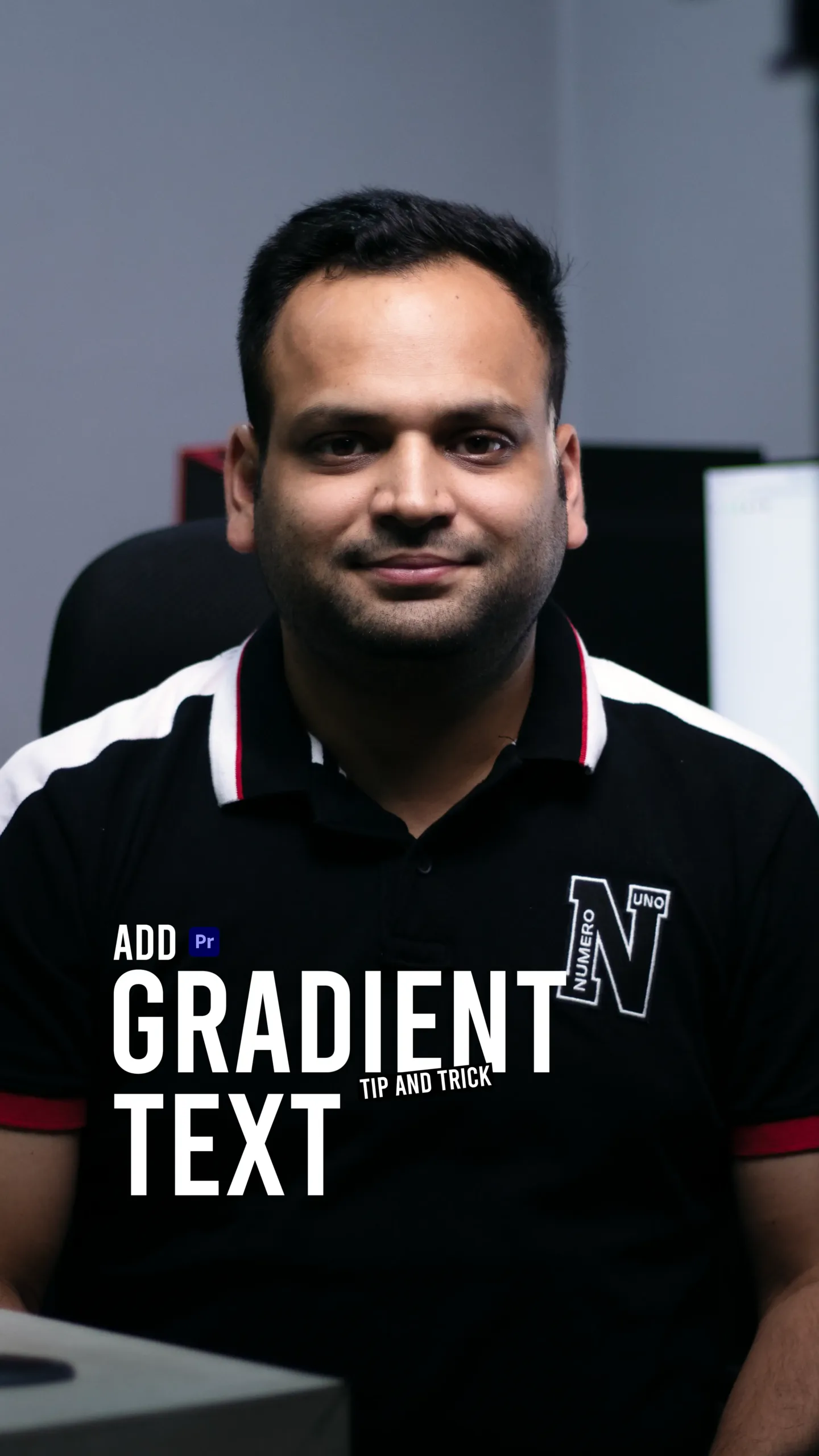Add a Stylish Touch with Gradient Text in Premiere Pro
Text plays a crucial role in video editing—whether it’s for titles, lower thirds, or social media graphics. But if you’re still using plain, solid-colored text, you might be missing out on an easy way to elevate your visuals.
In my latest tutorial, I’ll walk you through how to create gradient text in Adobe Premiere Pro—no third-party plugins required. This simple trick gives your typography a fresh, modern look and adds depth to your edits.
Gradient text is text that shifts color from one hue to another across a smooth transition. It can go from dark to light, warm to cool, or blend multiple vibrant shades. Think of it as a visual upgrade to basic text—one that grabs attention and keeps your design feeling current and engaging.
It’s especially popular in:
- Social media videos
- YouTube intros
- Fashion & beauty edits
- Event promos
- Branding videos
The best part? You can pull this off directly inside Premiere Pro.
Why Use Gradient Text?
Gradient text doesn’t just look cool—it serves a purpose:
- Draws the viewer’s eye to your title or key message
- Adds visual hierarchy to your layout
- Creates brand consistency when matched with color palettes
- Offers stylistic flexibility for everything from bold to elegant designs
- Gives depth and contrast especially over flat or dark backgrounds
Whether you’re building a high-energy reel or a minimalist promo, gradient text adds polish.
Final Thoughts
Sometimes, it’s the little details that make your videos stand out. Gradient text might seem small, but it can transform the tone and professionalism of your project instantly. Plus, it’s easy to customize to your brand or aesthetic.